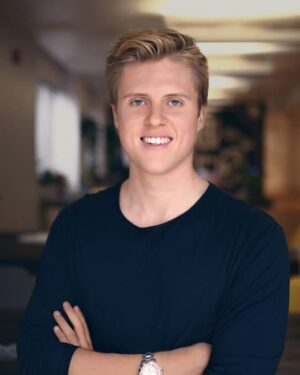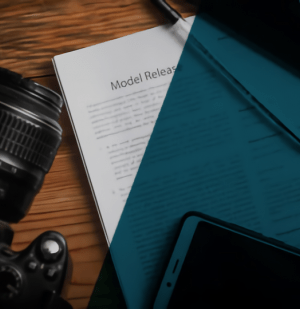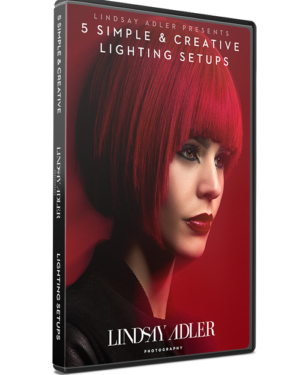Pro Color Grading in DaVinci Resolve | 5.6 GB
Color Grading The teaching methods in this class have unlocked the creativity of thousands of students around the world.
If you want to learn DaVinci Resolve, THIS IS THE PROVEN WAY TO DO IT.
Color grading in DaVinci Resolve is a powerful and versatile process that allows you to manipulate and enhance the colors and overall look of your video footage. Here’s a step-by-step guide to pro color grading in DaVinci Resolve:
- Import your footage: Launch DaVinci Resolve and create a new project. Import your video clips by either dragging them into the media pool or using the import function.
- Create a timeline: In the “Edit” tab, create a new timeline and drag your desired footage onto the timeline.
- Switch to the “Color” tab: Click on the “Color” tab at the bottom of the interface to access the tools.
- Set up your workflow: Before you start grading, it’s essential to establish a proper workflow. This includes setting the correct color space and gamma settings for your footage. You can do this by right-clicking on the thumbnail of your clip in the “Media Pool,” selecting “Clip Attributes,” and choosing the appropriate settings.
- Primary grading: Start by adjusting the overall balance and exposure of your footage using the primary grading tools. Use the “Lift